OpenPanel
Edit nameservers, disable features and more.
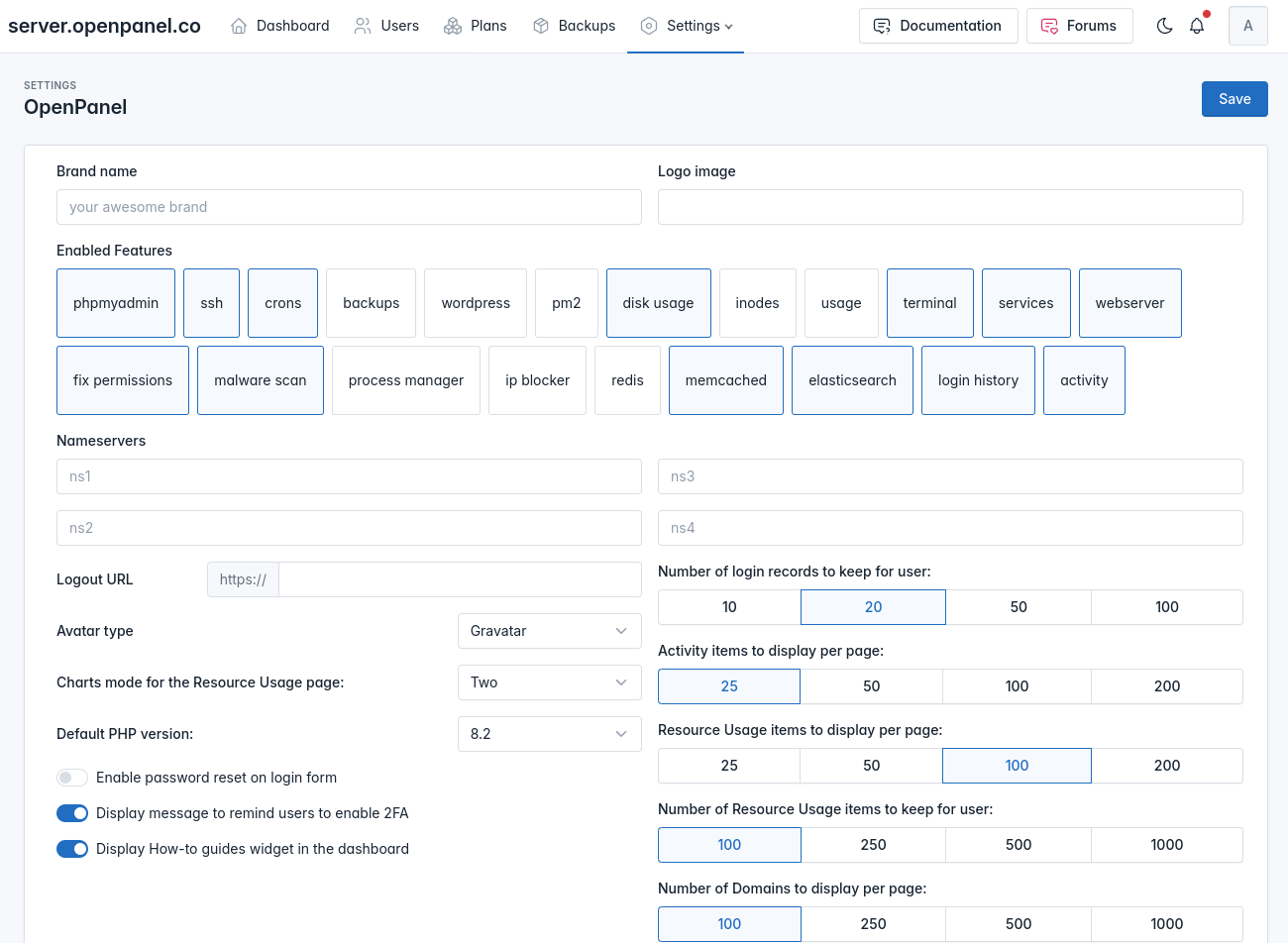
The OpenPanel Settings page allows you to edit setitngs and features availabnel to users in their OpenPanel interface.
Branding
To set a custom name visible in the OpenPanel sidebar and on login pages, enter the desired name in the "Brand name" option. Alternatively, to display a logo instead, provide the URL in the "Logo image" field and save the changes.
Set nameservers
Before adding any domains its important to first create nameservers so that added domains will have valid dns zone files and be able to propagate.
Configuring nameservers involves two steps:
- Create private nameservers (glue DNS records) for the domain through your domain registry.
- Add the nameservers into the OpenPanel configuration.
Here are tutorials for some popular domain providers:
To add nameservers from OpenAdmin navgiate to Settings > OpenPanel and set nameservers in ns1 and ns2 fields and click on save:
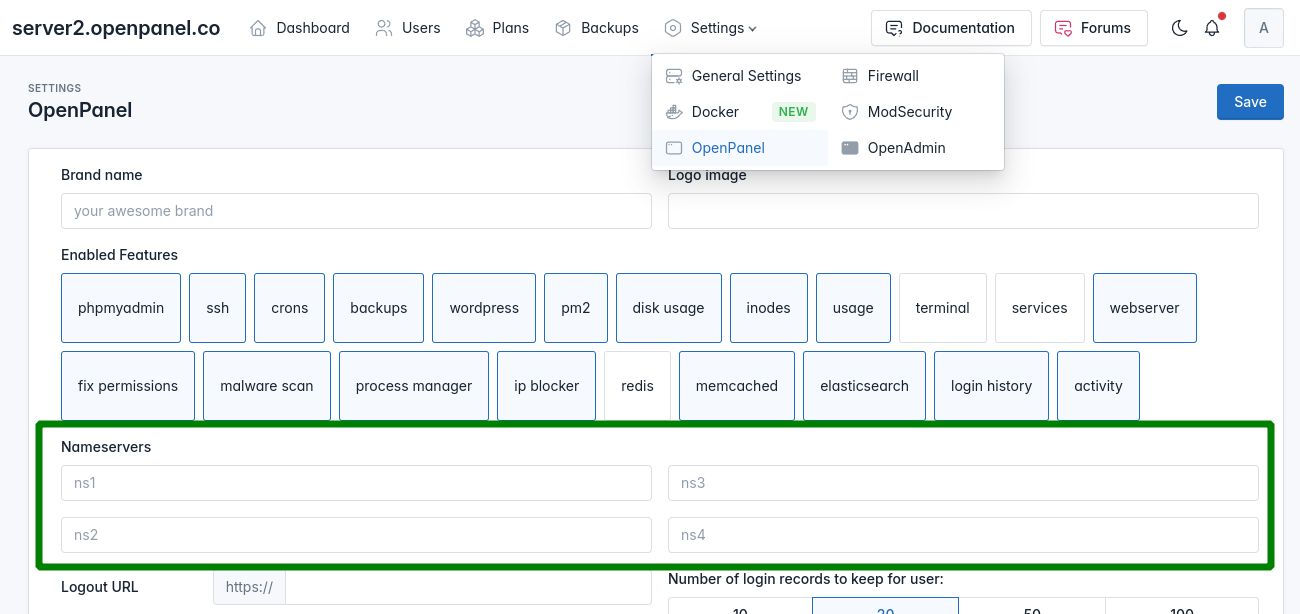
Or from terminal run commands:
opencli config update ns1 your_ns1.domain.com
opencli config update ns2 your_ns2.domain.com
After creating nameservers it can take up to 12h for the records to be globally accessible. Use a tool sush as whatsmydns.net to monitor the status.
If you still experience problems after the propagation process, then please check this guide: dns server not responding to reqeuests.
Enable Features
Administrators have the ability to enable or disable each feature (page) in the OpenPanel interface. To activate a feature, select it in the "Enable Features" section and click save. The change is immediate and necessitates the restart of the OpenPanel service to implement the modifications.
Once enabled, the feature becomes instantly available to all users, appearing in the OpenPanel interface sidebar, search results, and dashboard icons.

Other settings
Additional settings available in the Settings > OpenPanel page include:
- Logout URL: Set the URL for redirecting users upon logout from the OpenPanel.
- Avatar Type: Choose to display Gravatar, Letter, or Icon as avatars for users.
- Resource Usage Charts: Opt to display 1, 2, or no charts on the Resource Usage page.
- Default PHP Version: Specify the default PHP version for domains added by users (users can override this setting).
- Enable Password Reset: Activate password reset on login forms (not recommended).
- Display 2FA Nag: Show a message in users' dashboards encouraging them to set up 2FA for added security.
- Display How-to Guides: Display how-to articles for users in their dashboard pages.
- Login Records: Set the number of login records to keep for each user.
- Activities per Page: Specify the number of activity items to display per page.
- Usage per Page: Specify the number of Resource Usage items to display per page.
- Usage Retention: Set the number of Resource Usage items to keep for each user.
- Domains per Page: Specify the number of domains to display per page.