Config
opencli config allows you to change the configuration of the user interface and set defaults for new accounts.
Settings are stored in /usr/local/panel/conf/panel.config file. However, it is recommended not to modify this file directly. Instead, it's best to utilize the config script. This way, any changes made are immediately applied, and the panel service is automatically restarted only when necessary.
Example:
############################## NOTICE #########################################
# #
# Manually modifying this file is not recommended! #
# #
# You should use the interface in Admin Panel > Server Configuration #
# for applying changes to these settings. #
# #
# https://openpanel.co/docs/admin/scripts/openpanel_config #
# #
###############################################################################
[DEFAULT]
brand_name=
logo=
force_domain=
port=2083
ssl=no
openpanel_proxy=
ns1=
ns2=
ns3=
ns4=
logout_url=
enabled_modules=phpmyadmin,ssh,crons,backups,wordpress,pm2,disk_usage,inodes,usage,terminal,services,webserver,fix_permissions,malware_scan,process_manager,ip_blocker,redis,memcached,elasticsearch,login_history,activity
[USERS]
password_reset=no
twofa_nag=yes
how_to_guides=yes
sidebar_color=dark
avatar_type=gravatar
max_login_records=20
activity_items_per_page=25
resource_usage_charts_mode=two
resource_usage_items_per_page=100
resource_usage_retention=100
acccess_logs_per_page=1000
domains_per_page=100
[PHP]
default_php_version=8.2
[PANEL]
autoupdate=on
autopatch=on
api=off
dev_mode=off
template=
admin_template=
basic_auth=no
basic_auth_username=
basic_auth_password=
Get
The get parameter allows you to view current settings.
opencli config get <OPTION>
Example:
# opencli config get force_domain
srv.openpanel.co
Update
The update parameter allows you to change the settings.
opencli config update <OPTION> <NEW-VALUE>
Example:
opencli config update force_domain nesto.rs
Updated force_domain to nesto.rs
To apply the new settings panel service needs to be restarted.
Options
Currently available configuration options:
logo
logo allows you to set a url for image *(suggested dimensions are 80x200px) that will be displayed to users on:
- logo on every page
- logo displayed on the login page
- footer logo used in emails
logo=https://http.cat/images/100.jpg
brand_name
brand_name allows you to brand the OpenPanel name that users see in their user panel with your custom brand name.
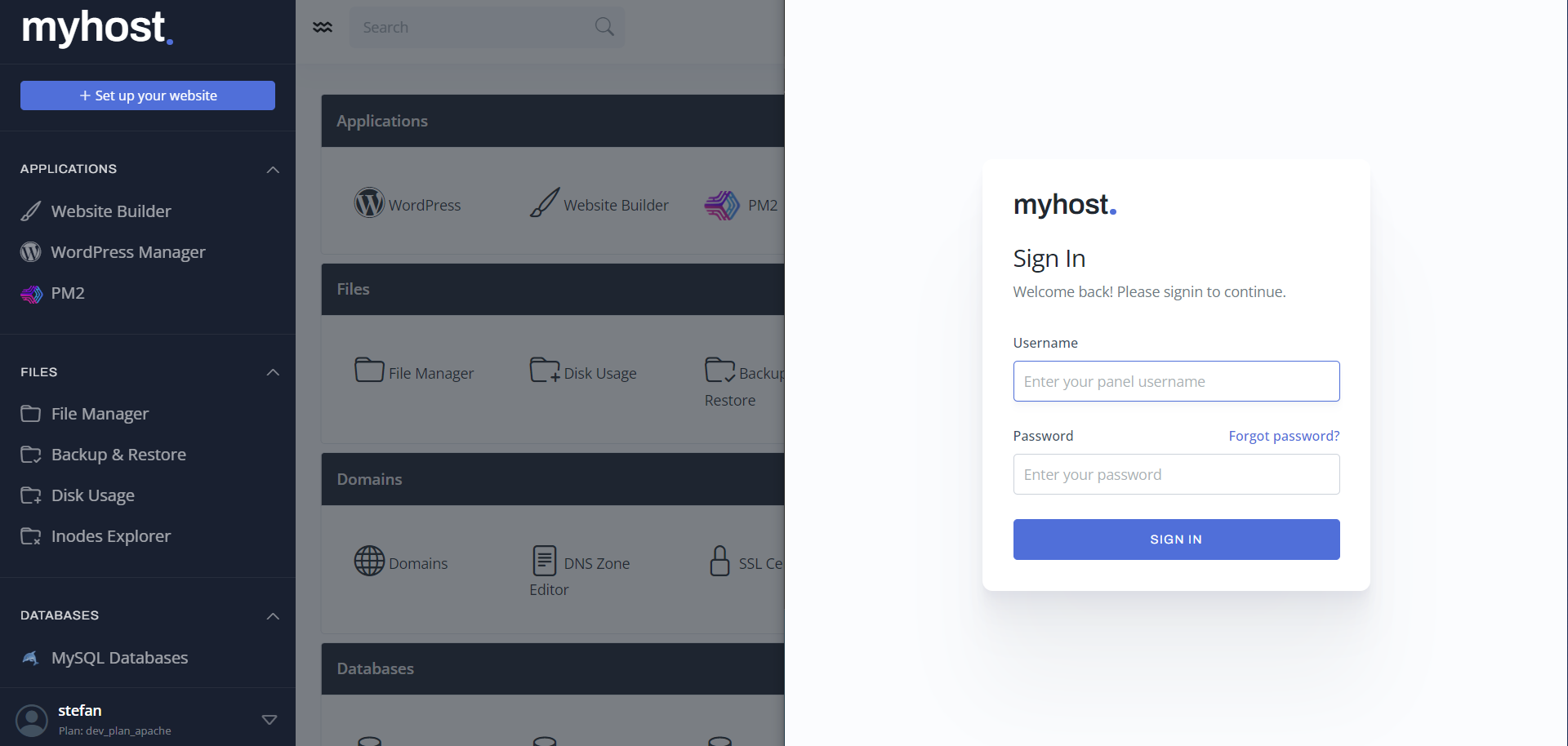
This brand name is displayed in the following positions:
- on top left when logo is not provided
- in the page title
- in the footer text on every page
brand_name=pcx3.com
max_login_records
max_login_records determines how many records are kept for every users login history page. Default value, if empty is 20.
max_login_records=20
default_php_version
default_php_version sets the PHP version used for new accounts. Default value is 8.3
default_php_version=8.3
domains_per_page
Set number of domains to show per page for the user, default value is 100.
domains_per_page=100
acccess_logs_per_page
Set number of lines to show per page from the domains activity log.
acccess_logs_per_page=1000
resource_usage_items_per_page
Set number of rows to display per page on the 'Resource Usage History' page.
resource_usage_items_per_page=100
resource_usage_retention
Set number of records to keep for each user, default value is 100.
resource_usage_retention=100
resource_usage_charts_mode
resource_usage_charts_mode allows you to set the number of charts displayed on users Historical Resource Usage page.
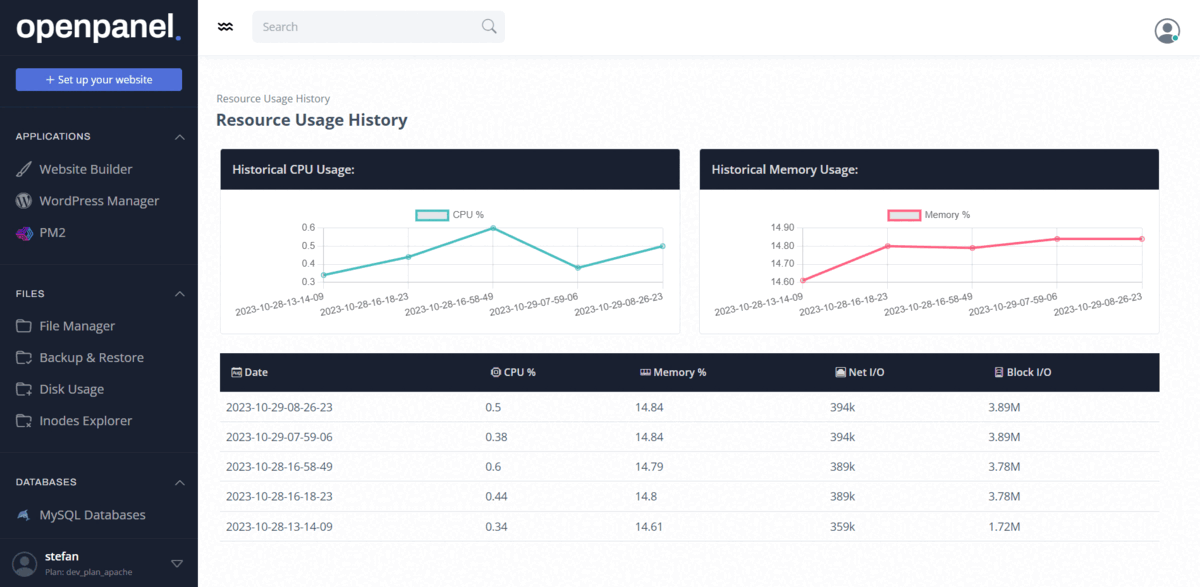
- one - displays a single chart for both CPU and RAM usage.
- two (Default) - displays two charts: one for CPU and another for RAM.
- none - displays no charts.
resource_usage_charts_mode=two
sidebar_color
sidebar_color allows you to set a custom color scheme for the sidebar.
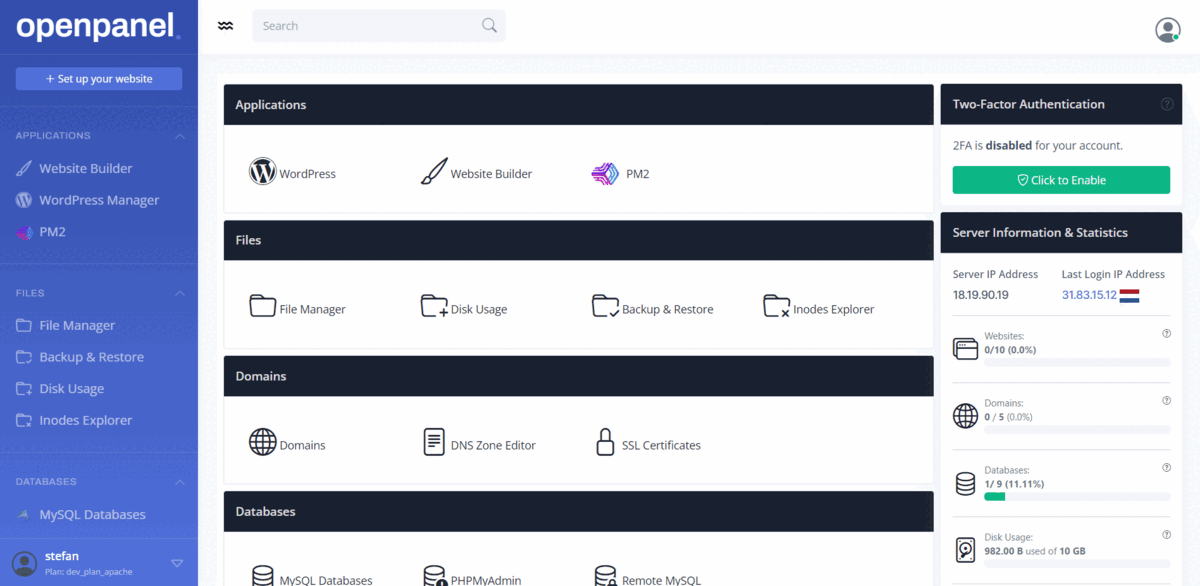
Available options are:
- dark
- prime
- light
sidebar_color=prime
password_reset
password_reset allows you to enable or disable the password reset functionality for the login page. By default password reset is disabled.
password_reset=yes
avatar_type
avatar_type allows you to set the type of images used for users profile pictures in the users panel.
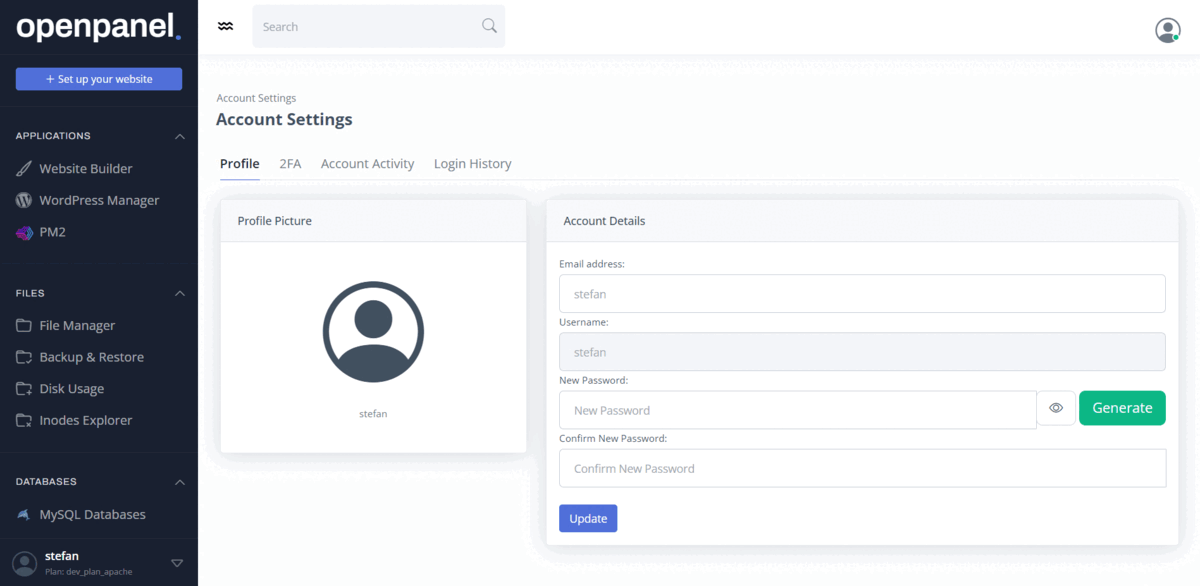
Available options:
- gravatar - displays the gravatar picture associated with the email address of the user.
- letter - displays a CSS generated icon using the users first letter of the username.
- icon - displays a placeholder bootstrap icon representing the user.
avatar_type=gravatar
logout_url
logout_url allows administrators to define the destination to which users should be redirected after they log out. The default setting directs them to the /login page.
logout_url=https://google.com
activity_items_per_page
activity_items_per_page allows administrators to define the default number of displayed items on the /activity page, the value defaults to 25.
activity_items_per_page=50
force_domain
force_domain enables you to specify a mandatory domain name for accessing the user panel. If a user attempts to visit the panel using any other domain, such as "their-domain.com:2083", they will be automatically redirected to "your-domain.com:2083." This feature utilizes the port option to ensure the enforcement of the specified port value as well.
force_domain=openpanel.co
port
The port setting enables you to define a custom port for the panel's operation. By default, the panel uses port 2083, but you have the flexibility to set it to any desired port.
It's crucial to ensure that the chosen port is open in your firewall configuration.
port=2083
After adjusting the port, it's necessary to restart the panel service to apply the new port configuration.
ssl
The ssl setting when enabled will force both the OpenPanel and AdminPanel to use SSL for the hostname and redirect traffic to https. This setting is by default disabled but will be automatically enabled if opencli ssl-hostname succeeded in generating an SSL for the hostname during OpenPanel installation.
ssl=no
openpanel_proxy
The openpanel_proxy setting allows you to set a custom /something that will allow users to access their openpanel interface using their domain names. For example: 'panel' will make any domain, example: 'example.com/panel' redirect to the OpenPanel.
openpanel_proxy=open_sesame
nameservers
The ns1 ns2 ns3 ns4 options allow you to set nameservers that will be used in dns zone files for newly added domains, and displayed to users on their panel dashboard.
Nameservers should be added in pairs, ns1 and ns2, ns3 and ns4.
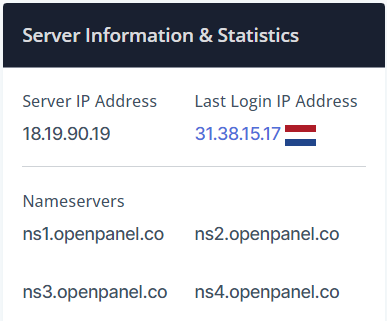
ns1=ns1.openpanel.co
ns2=ns2.openpanel.co
ns3=ns3.openpanel.co
ns4=ns4.openpanel.co
enabled_modules
In OpenPanel version 0.1.5, we implemented the Modules feature, which, by default, loads only the essential modules. Administrators also have the option to selectively disable modules they do not require.
Currently, the following modules are optional and can be disabled by the Administrator:
enabled_modules=phpmyadmin,ssh,crons,backups,wordpress,pm2,disk_usage,inodes,usage,terminal,services,webserver,fix_permissions,malware_scan,process_manager,ip_blocker,redis,memcached,elasticsearch,login_history,activity
autopatch
The autopatch option allows Administrator to automatically update OpenPanel to minor versions. MINOR versions include only security updates and bug fixes.
| Autopatch | Update to minor version | Update to major version |
|---|---|---|
| yes | 1.0.2 will be updated to 1.0.3 | 1.0.2 will NOT be updated to 2.0.0 |
| no | 1.0.2 will NOT be updated to 1.0.3 | 1.0.2 will NOT be updated to 2.0.0 |
autopatch=yes
autoupdate
The autoupdate option allows Aministrator to enable or disable automatic updates to major versions. MAJOR versions add new functionality in a backward compatible manner.
| Autoupdate | Update to minor version | Update to major version |
|---|---|---|
| yes | 1.0.2 will NOT be updated to 1.0.3 | 1.0.2 will be updated to 2.0.0 |
| no | 1.0.2 will NOT be updated to 1.0.3 | 1.0.2 will NOT be updated to 2.0.0 |
autoupdate=yes
twofa_nag
The twofa_nag option allows Administrator to set if 2FA nag should be displayed to users on their dashboard page.
twofa_nag=yes
how_to_guides
The how_to_guides option allows Aministrator to enable or disable the How-to guides section from users dashboards.
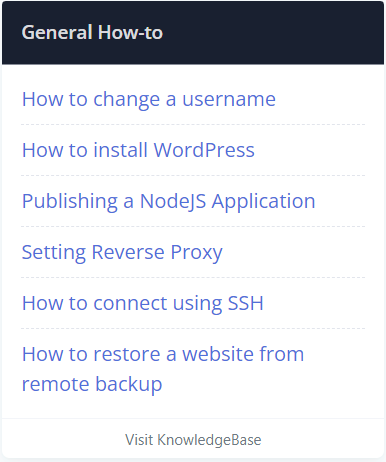
how_to_guides=yes
If configured as "yes", the system will initially attempt to access a JSON file containing your custom how-to guides. In the event that the file is not available, articles from https://openpanel.co/docs/panel/dashboard/#how-to-guides will be shown instead.
dev_mode
The dev_mode option allows you to enable/disable compression and minifying html/css/js code from OpenPanel and OpenAdmin templates.
dev_mode=off
template
The template option allows you to set a custom template for OpenPanel.
template=/usr/local/panel/templates/new_template/
admin_template
The admin_template option allows you to set a custom template for OpenAdmin.
admin_template=/usr/local/admin/templates/new_template/
basic_auth
The basic_auth option allows Aministrator to enable or disable Basic access authentication for OpenAdmin.
basic_auth=yes
Both basic_auth_username and basic_auth_password need also to be set for the basic_auth to be active.
When BasicAuth is enabled, API access is automatically disabled!
- Get
- Update
- Options
- logo
- brand_name
- max_login_records
- default_php_version
- domains_per_page
- acccess_logs_per_page
- resource_usage_items_per_page
- resource_usage_retention
- resource_usage_charts_mode
- sidebar_color
- password_reset
- avatar_type
- logout_url
- activity_items_per_page
- force_domain
- port
- ssl
- openpanel_proxy
- nameservers
- enabled_modules
- autopatch
- autoupdate
- twofa_nag
- how_to_guides
- dev_mode
- template
- admin_template
- basic_auth