Domain Management
To create a website, it's necessary to first add a domain name.
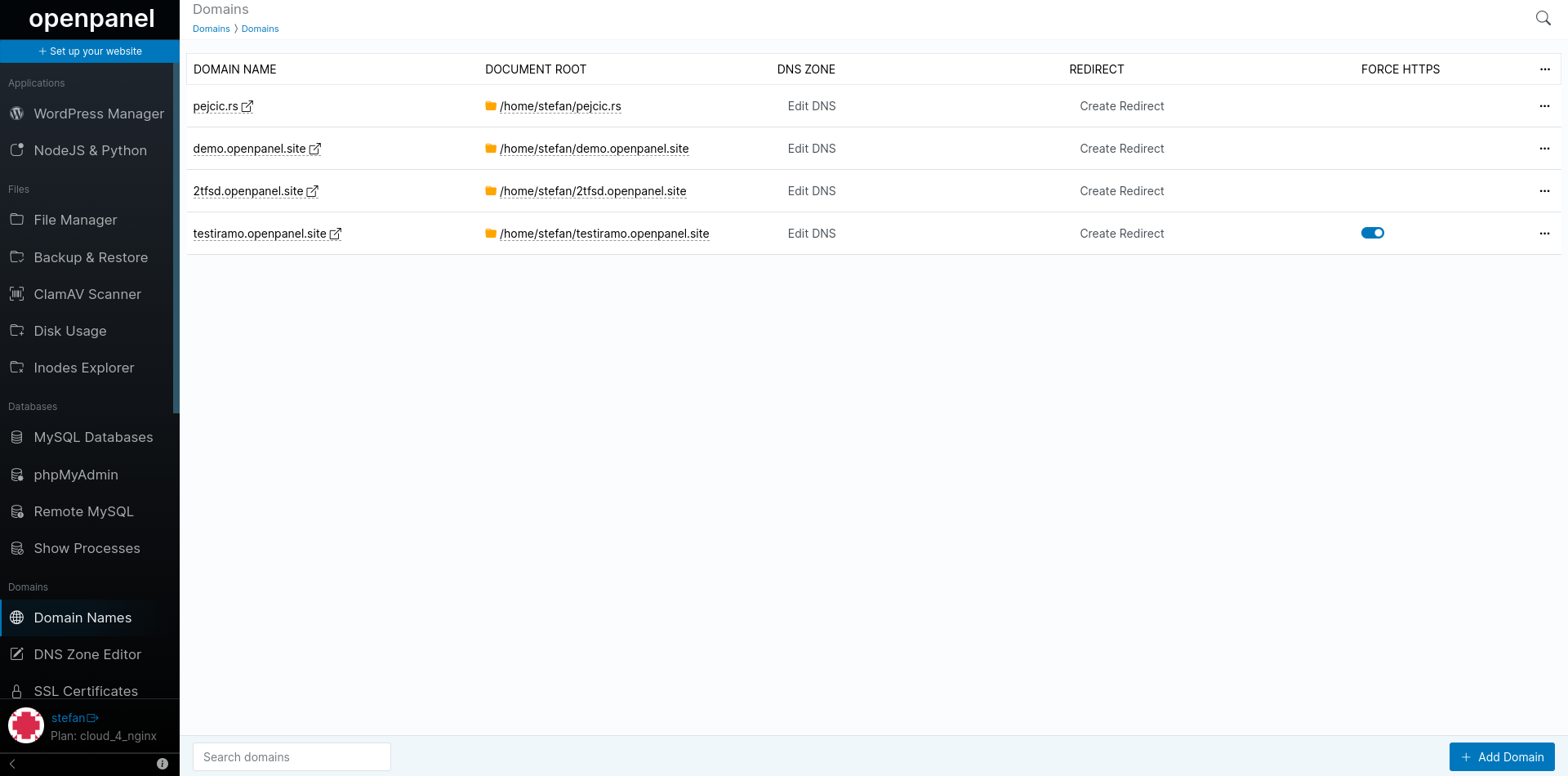
Available Actions
Through the Domains interface, you have the ability to perform various domain-related actions, including:
- Add a Domain Name: add a new domain name, either a subdomain or top-level domain.
- Delete a Domain Name: delete a domain name permanently removes it from the account.
- Redirect to Another Domain: set up a domain redirection, specifying that one domain should redirect to another.
- Edit DNS Records: modify DNS records associated with the domain.
- Edit Virtual Hosts File: capability to edit the virtual hosts configuration file for the domain.
- Force HTTPS: if domain has SSL Certificate installed you can force all incoming traffic trough https.
Adding a Domain
To add a new domain, click on the 'Add Domain' button, enter the domain name, and then click on the 'Add Domain' button.
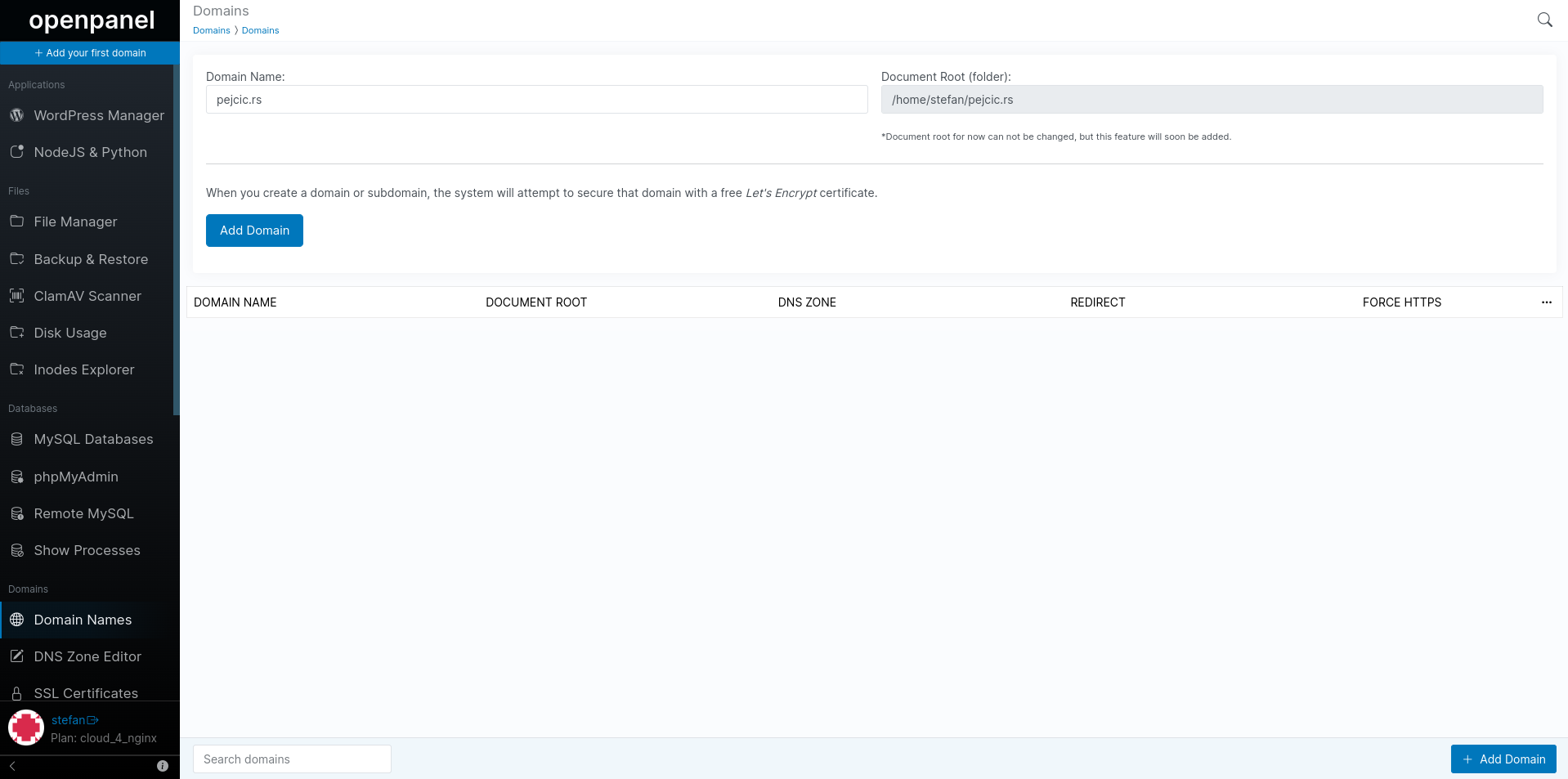
Unlike other hosting panels, OpenPanel has a single interface 'Domains' where you can add your primary domain, addon domains or subdomains.
When new domain name is added, the system will automatically try to generate a free Let's Encrypt certificate. If successful, the certificate is automatically applied.
OpenPanel supports Internationalized domain names (IDNs), and if such a domain is added, it will be automatically converted to punycode.
Delete a Domain
To delete a domain name click on the 'Delete domain' button in the dropdown options for the domain.
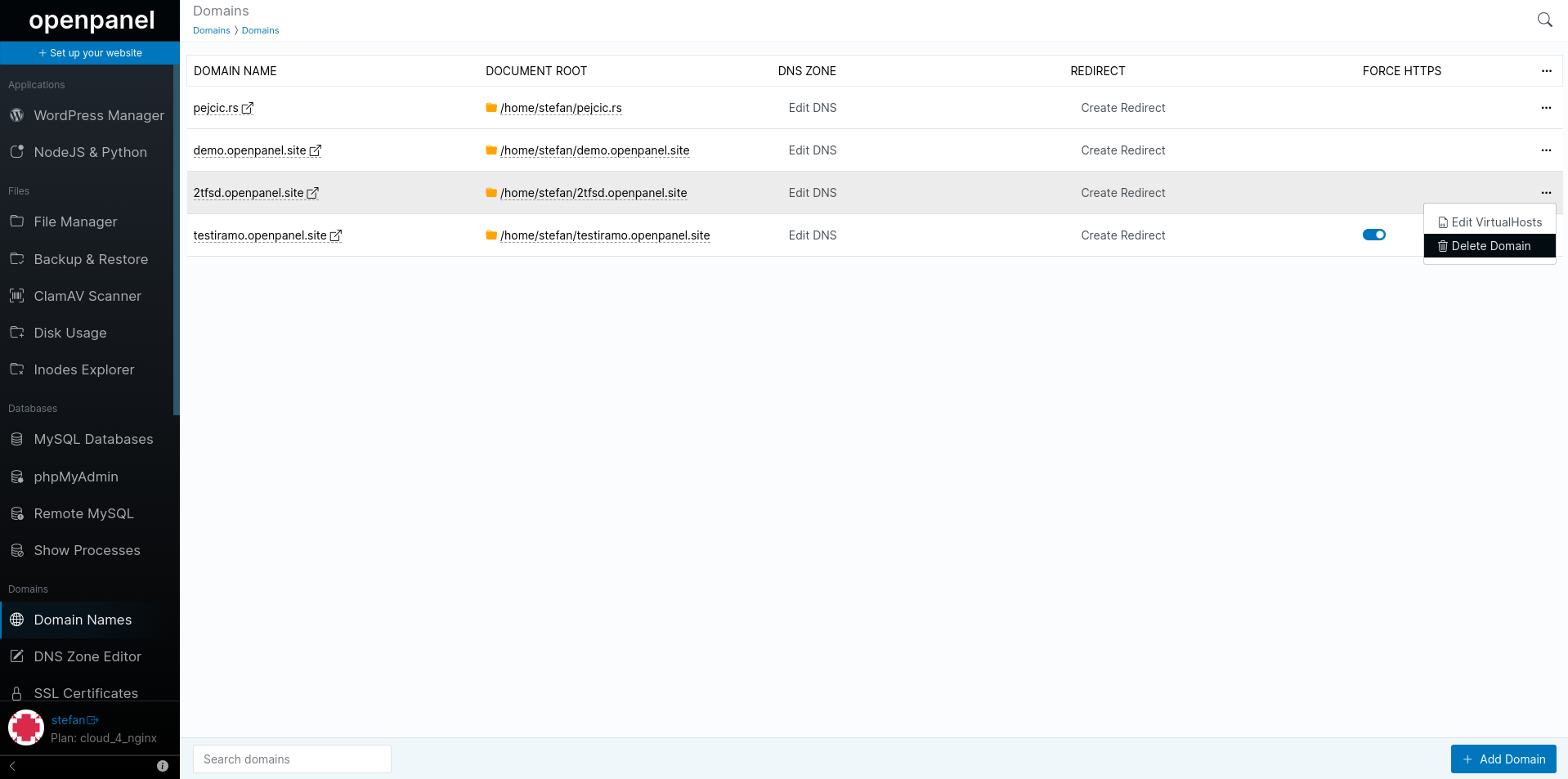
A new modal will appear, asking you to confirm the deletion process by clicking on the 'Delete' button. Upon clicking the button, the domain will be instantly deleted.

If the domain name has websites associated with it, for instance, in the PM2 or WP Manager interfaces, the system will block the deletion of the domain name until the listed websites are deleted first.
This is a fallback mechanisam designed to prevent users from accidentally deleting domains that have running webistes.
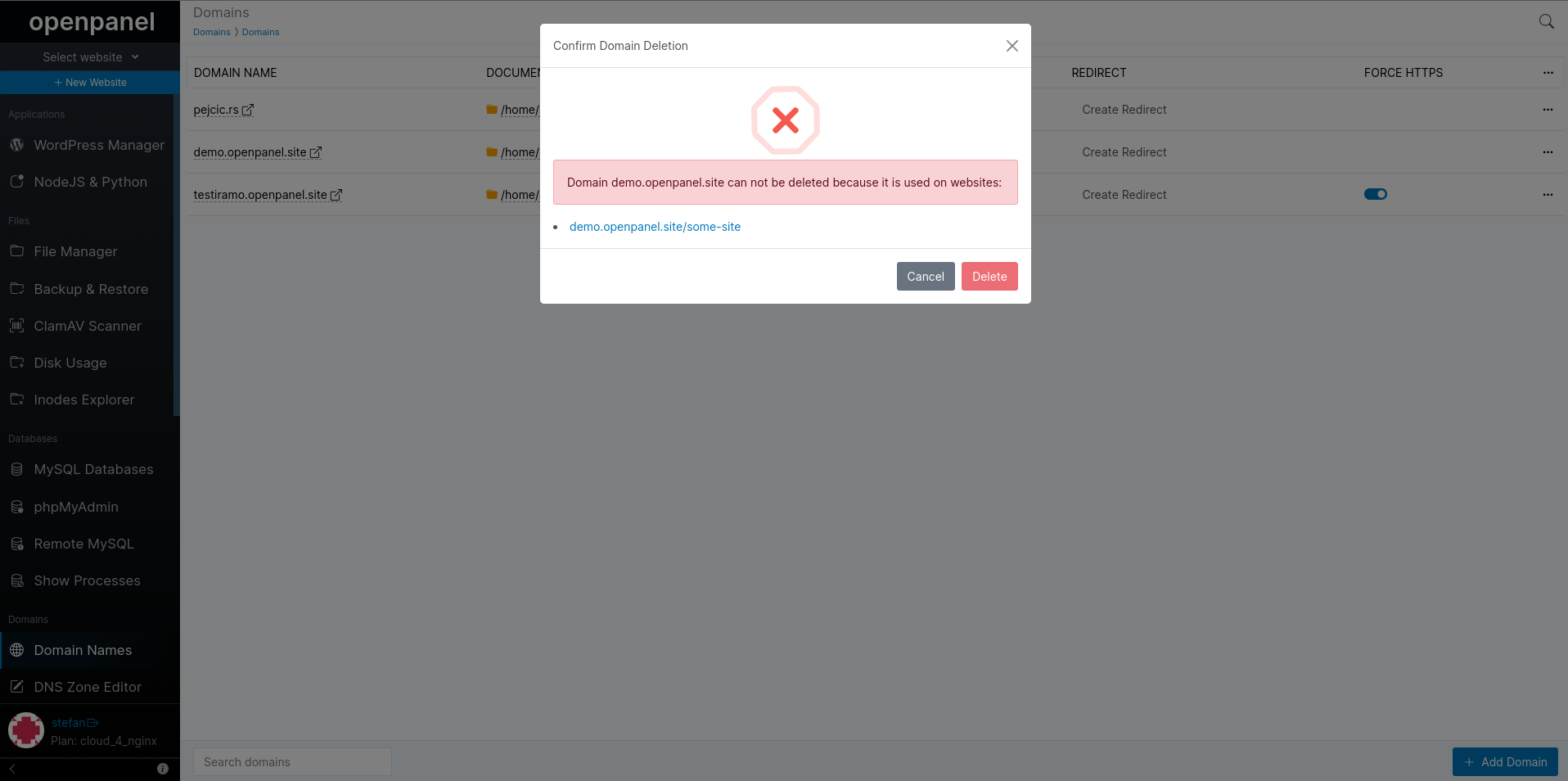
Deleting a domain name will also permanently delete the following files:
- Nginx configuration file
- DNS zone file
- SSL certificate
- IP Blocker configuration for the domain
- Redirects for the domain
It's important to note that domain deletion does not affect any website files or databases associated with the domain. Those assets remain intact and are not impacted by the domain removal process.
Redirects
Add redirect
To redirect a domain name to another URL, click on the 'Create Redirect' button next to it. In the field, set the URL to redirect to, ensuring that the redirect starts with either the http:// or https:// prefix.
To save, click on the 'Save' button, and to discard, click on the 'Cancel' button.
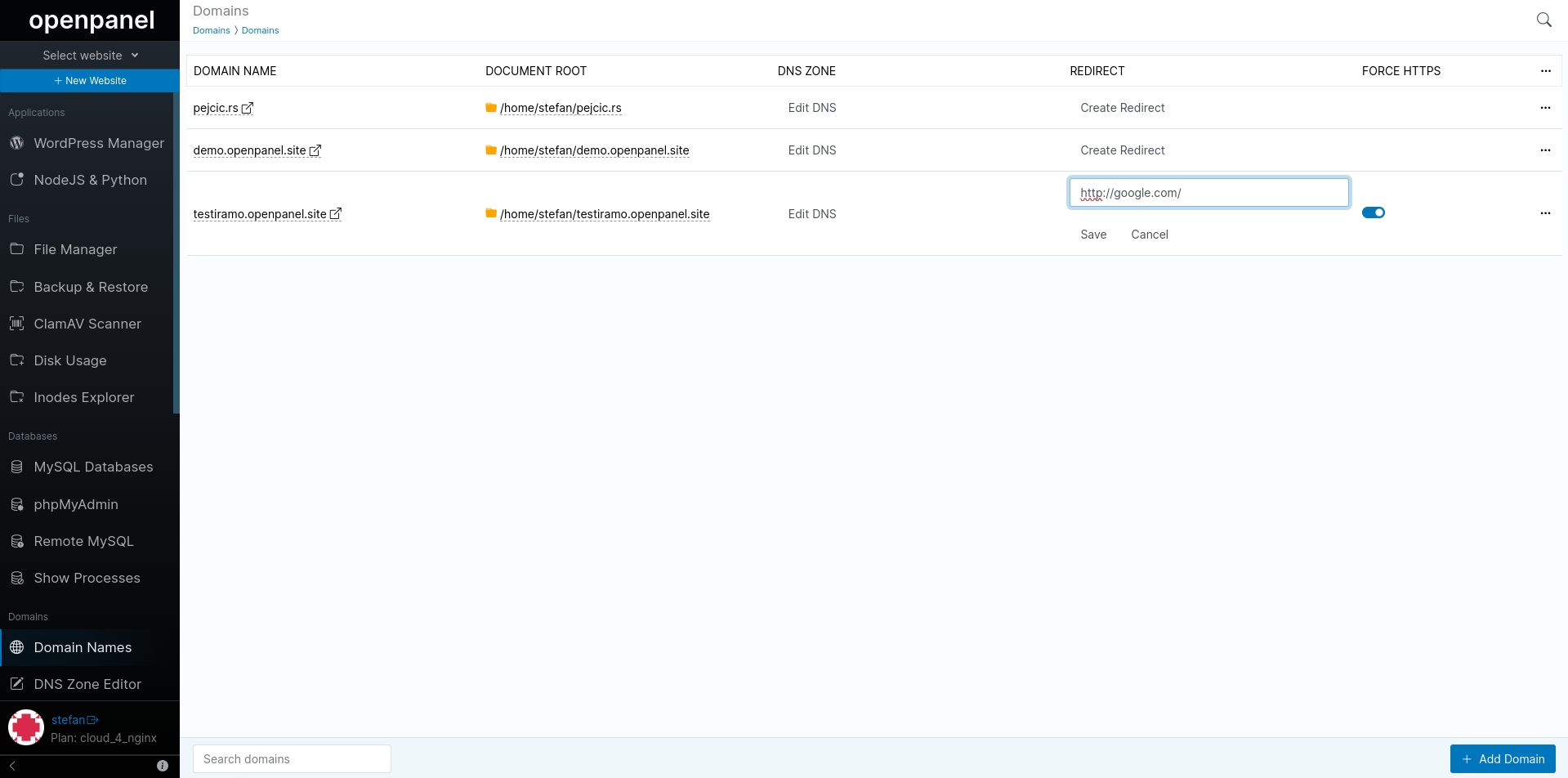
Edit Redirect
To edit an existing redirect, click on the pencil icon next to the redirect URL for that domain.
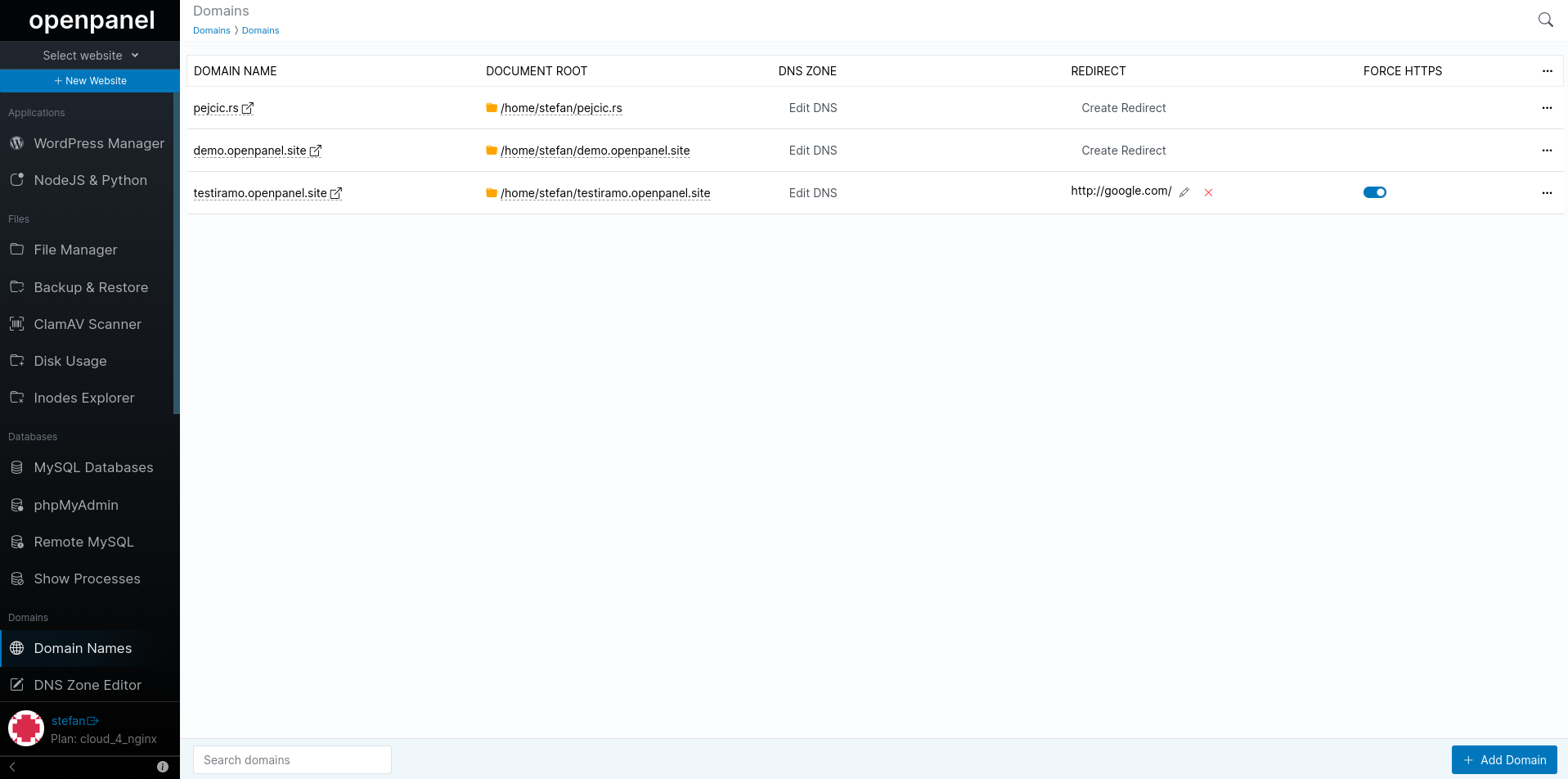
Delete Redirect
To delete a redirect, click on the cross icon next to the redirect URL for that domain.
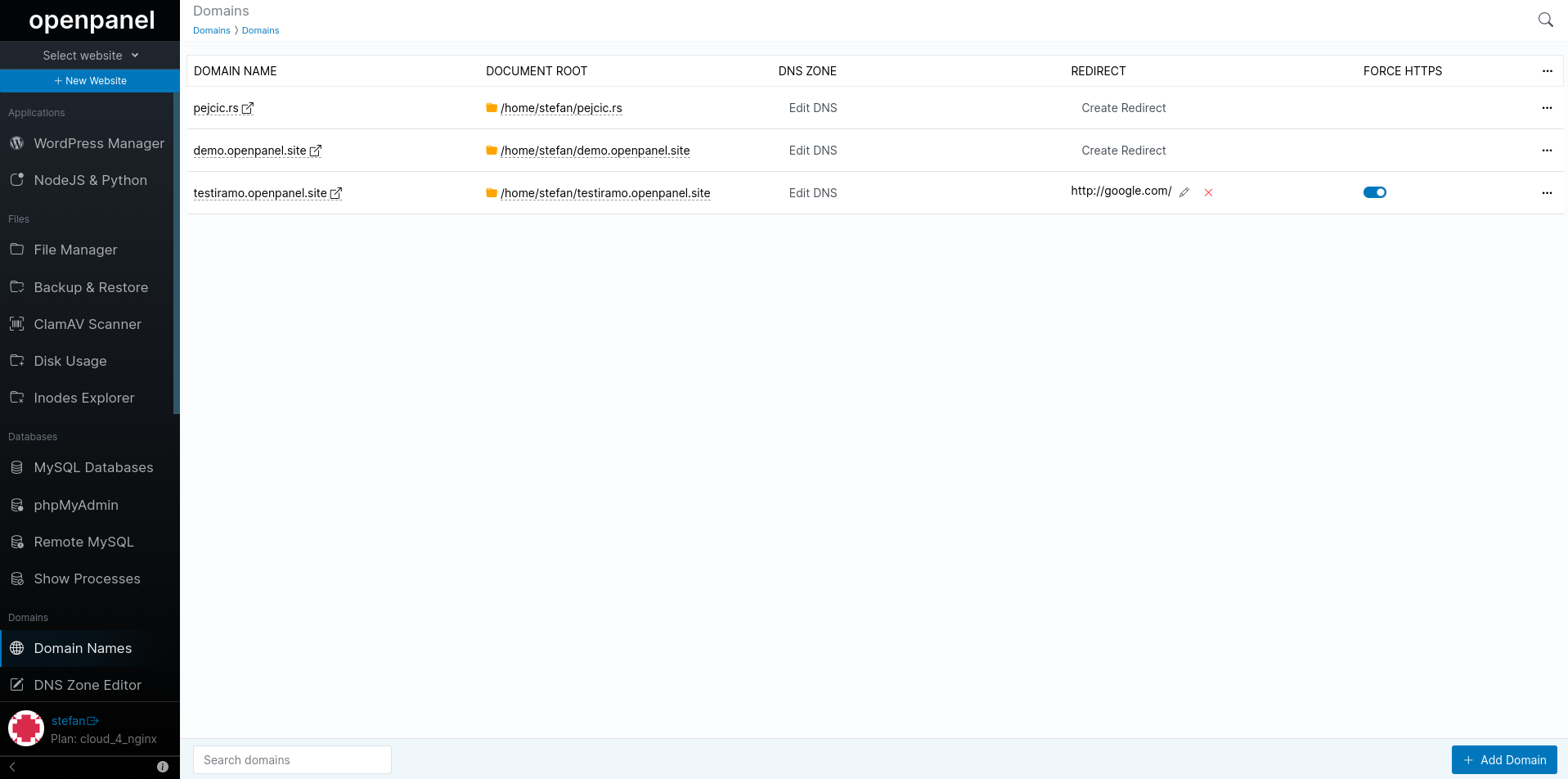
HTTP/2
HTTP/2 is an HTTP version that makes applications faster, simpler, and more robust in comparison with HTTP/1. To be able to use HTTP/2 you need to set up the connection through HTTPS. To make your website support HTTPS, enable the option Force HTTPS fot that domain.
Starting OpenPanel version 0.1.4 the HTTP/2 support is enabled automatically for all domains that have SSL and no further setting is needed.
Force HTTPS
The force HTTPS option can be enabled for each domain name that has a valid SSL certificate.
When enable, the option will automatically upgrade all http requests for the domain to https protocol.
To force https for a domain check the force https toggle next to it.
Edit VirtualHosts file
The VirtualHosts file serves as the configuration file for the domain within Nginx or Apache webservers. This file contains essential information about access logs, the PHP version in use, redirects, running applications, and other relevant settings.
To edit the Vhost file for a domain click on the 'Edit VirtualHosts' button in the dropdown for that domain:
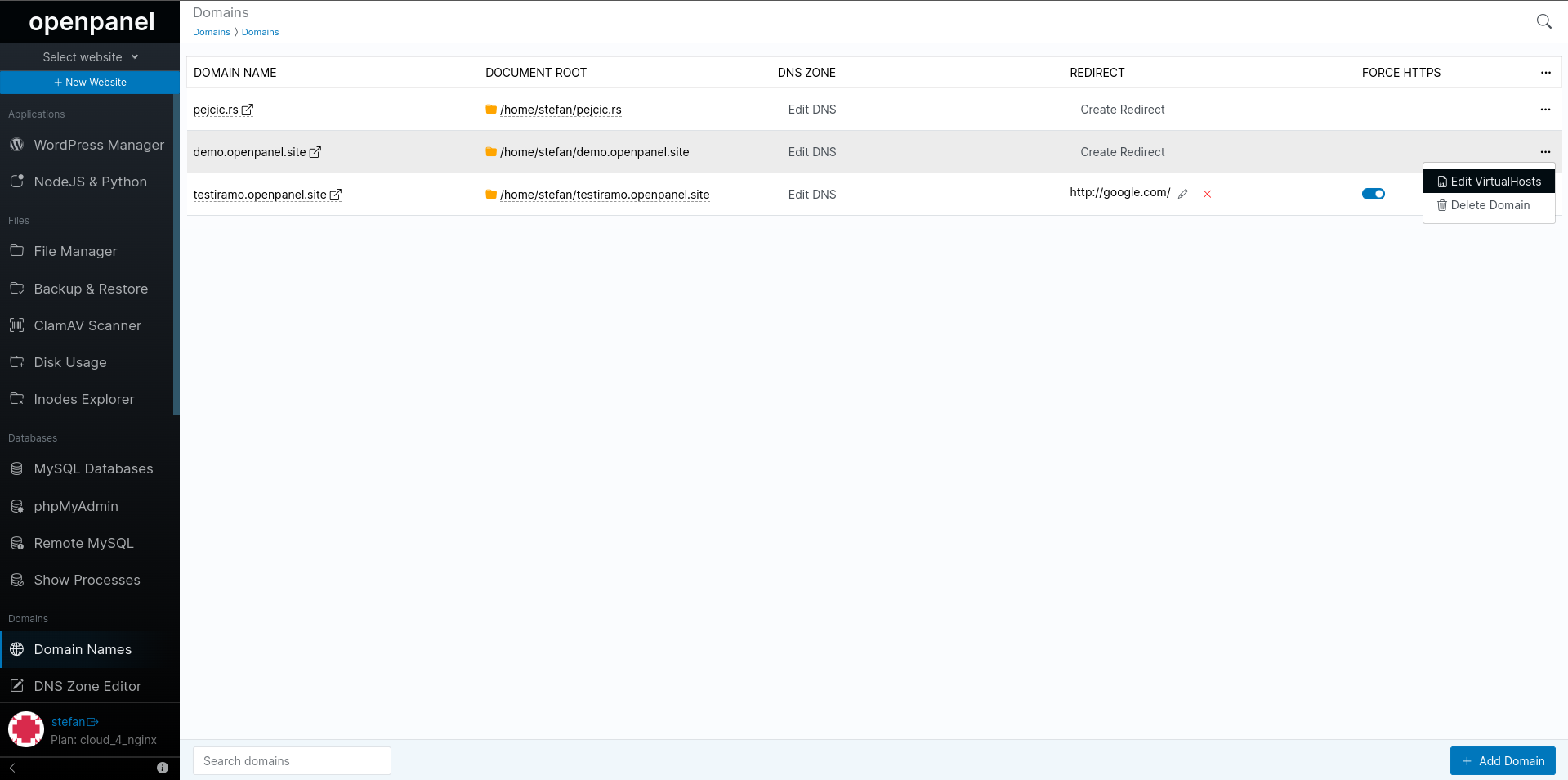
A new page will open with the content of the VirtualHosts file for the domain. Make the necessary changes and click on the 'Save' button when finished.
Upon saving, Nginx/Apache service restart will be triggered to immediately apply the changes.
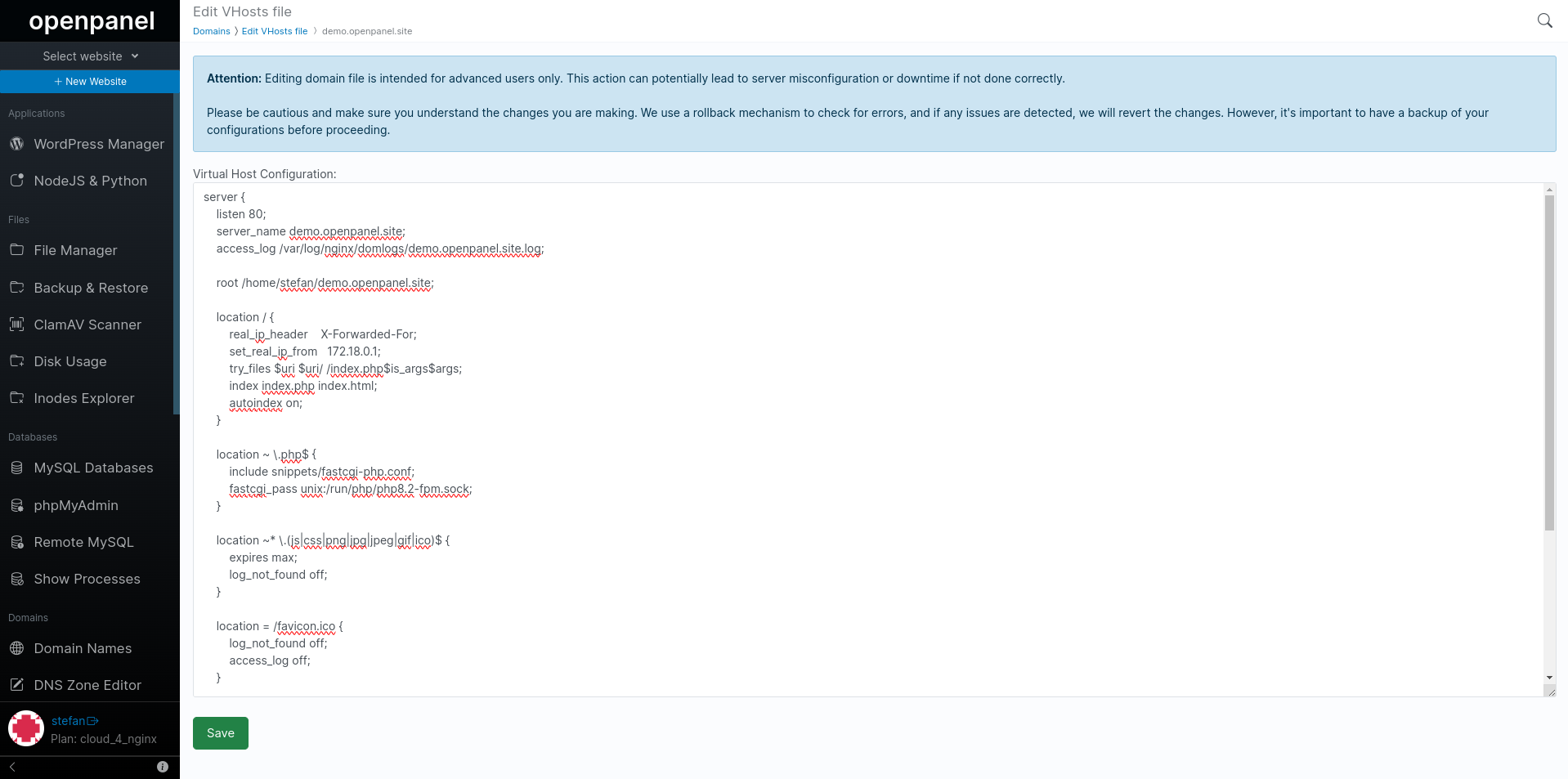
Editing VirtualHosts file is intended for advanced users only. This action can potentially lead to server misconfiguration or downtime if not done correctly.
Please be cautious and make sure you understand the changes you are making. OpenPanel uses a rollback mechanism to check for errors, and if any issues are detected, system will try to revert the changes. However, it's important to have a backup of your configurations before making any changes.