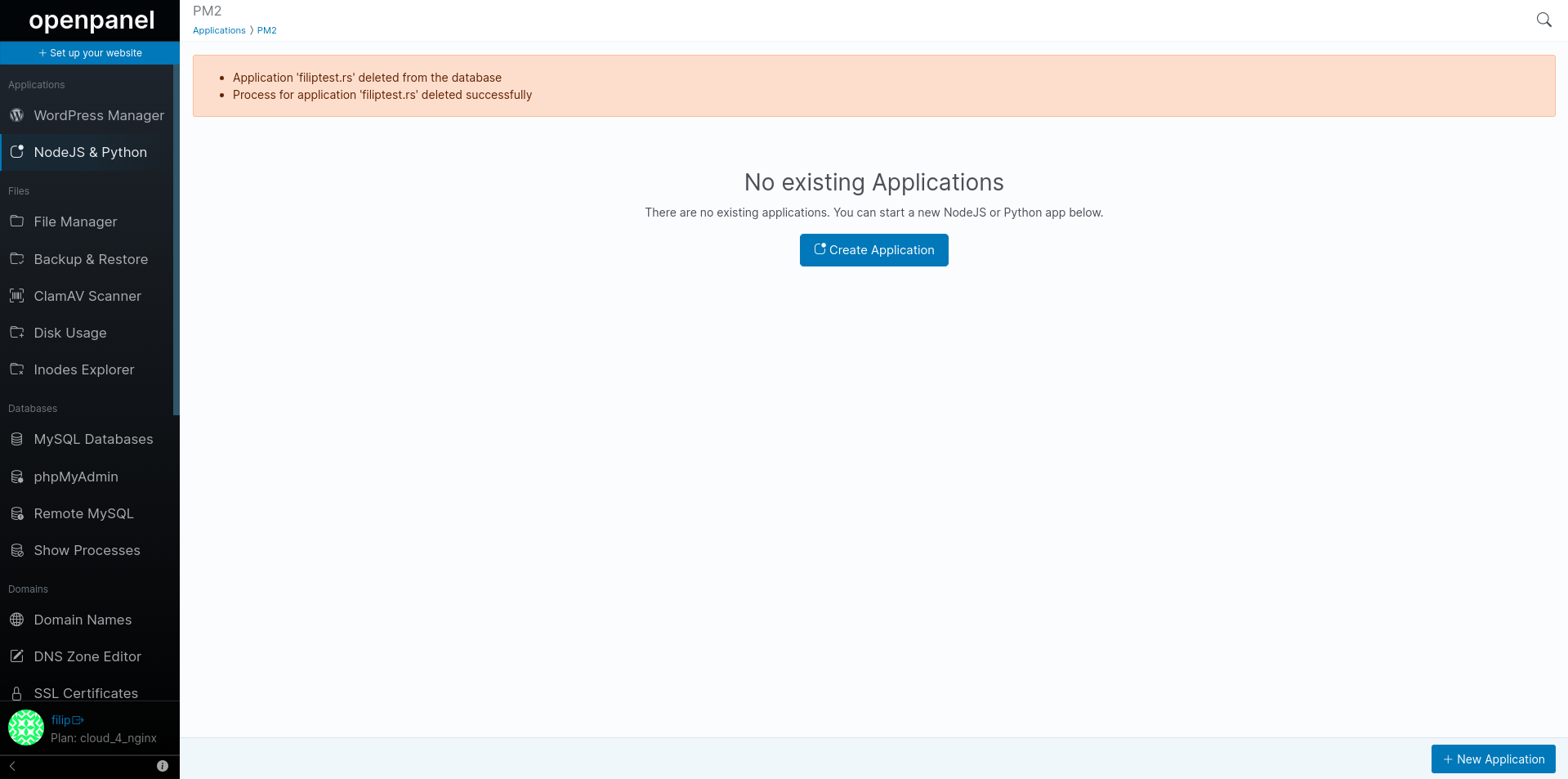NodeJS and Python
The PM2 page allows you to run Python or NodeJS applications from within the OpenPanel interface.
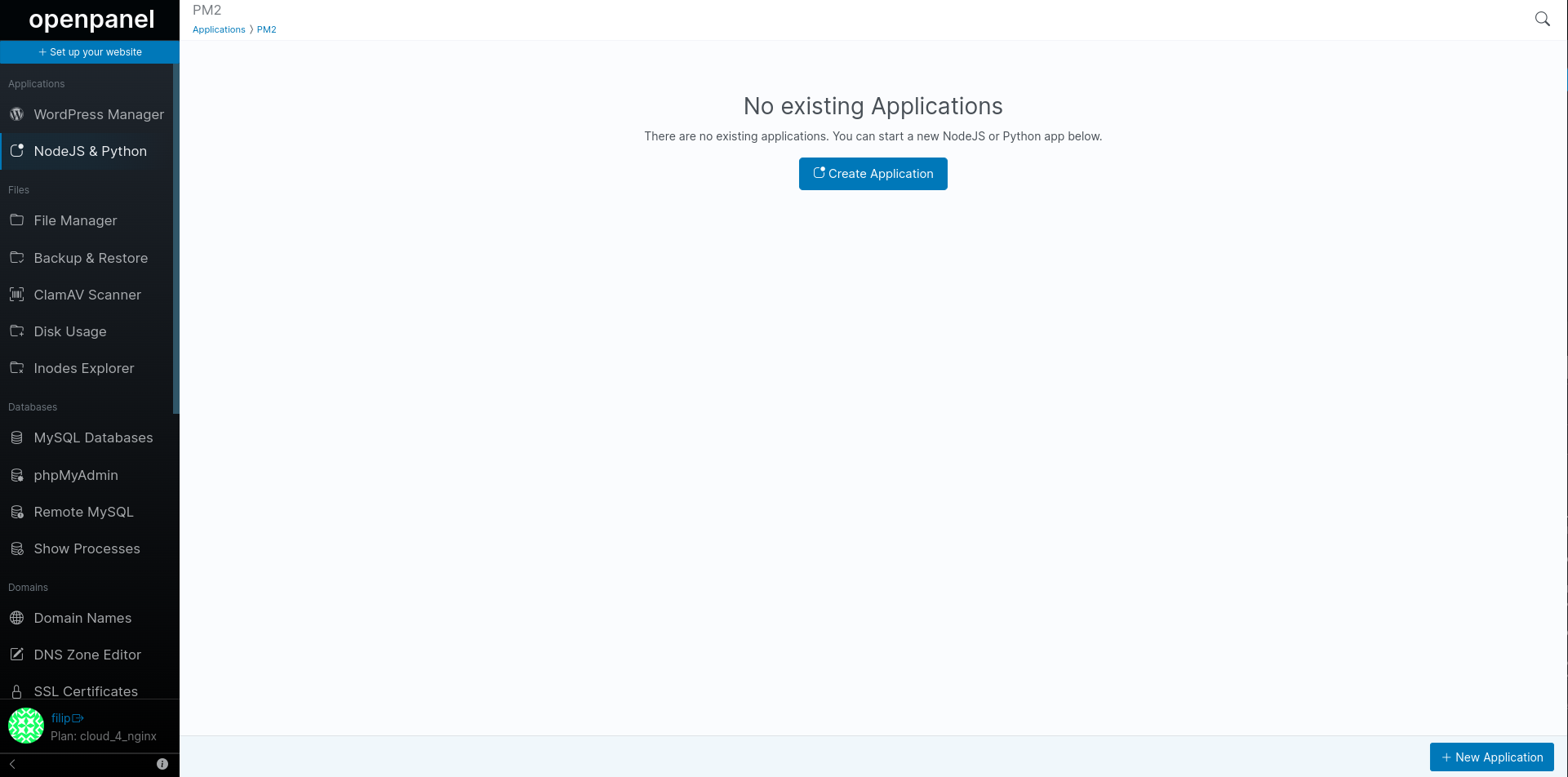
Create an Application
To create a new application click on the 'New Application' button.
In the form set:
- Application URL - domain on which the application will be visible
- Application startup file - this is the file that PM2 will start
- Type - NodeJS or Python Application
- Port - port on which the application will run and Nginx will proxy the Application URL to
- Watch - wheather to auto restart the application if fails
- Enable Logs - wheather to collect logs for the application or not
And click on the 'Create' button.
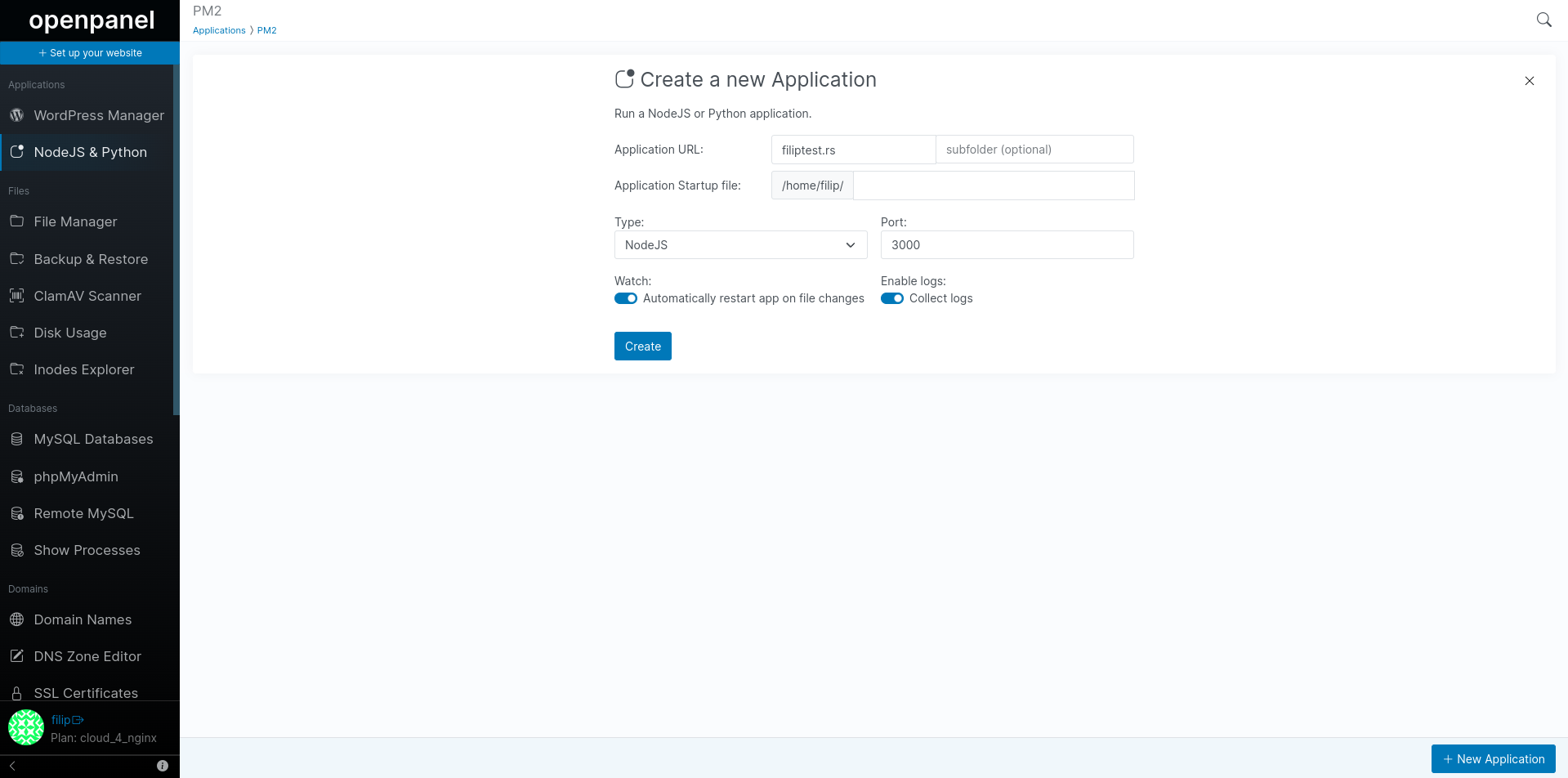
Python Applications
For python applications you need to set the Type to Python so that PM2 uses the --interpreter flag.
Example python application
from flask import Flask
app = Flask(__name__)
@app.route('/')
def hello():
return "Hello world!"
if __name__ == '__main__':
app.run(host='0.0.0.0', port=5000)
NodeJS Application
NPM Install
- Navigate to your project directory: Open Web Terminal or connect via SSH to the server and navigate to the directory where your project is located. You can use the cd command to change directories.
cd path/to/your/project
- Check for package.json file: Make sure that your project has a package.json file. This file contains metadata about your project and the list of dependencies. If you don't have one, you can create it by running:
npm init
Follow the prompts to set up your package.json file.
- Install dependencies: Run the following command to install the dependencies listed in your package.json file:
npm install
Example NodeJS application
const http = require('http');
const server = http.createServer((req, res) => {
res.writeHead(200, { 'Content-Type': 'text/plain' });
res.end('Hello, World!\n');
});
const port = process.env.PORT || 3000;
server.listen(port, () => {
console.log(`Server is running on port ${port}`);
});
View Applications
The PM2 page displays a list of all current NodeJS and Python applications.
- Application name - domain on which the application is visible
- Uptime - time passed since the application was started or created
- Restarts - number of times the PM2 restarted the script (only if watch was enabled for the application)
- CPU - current CPU % usage for the application process
- Memory - current RAM usage in bytes by the applciaiton process
- Watching - wheather the application was created with the watch option or not
- Actions - Start/Stop, Restart and Delete the application
- Type - NodeJS or Python application
- Port - port on which the application is running and Nginx is proxying requests to
- Startup file - main entrypoint for the application
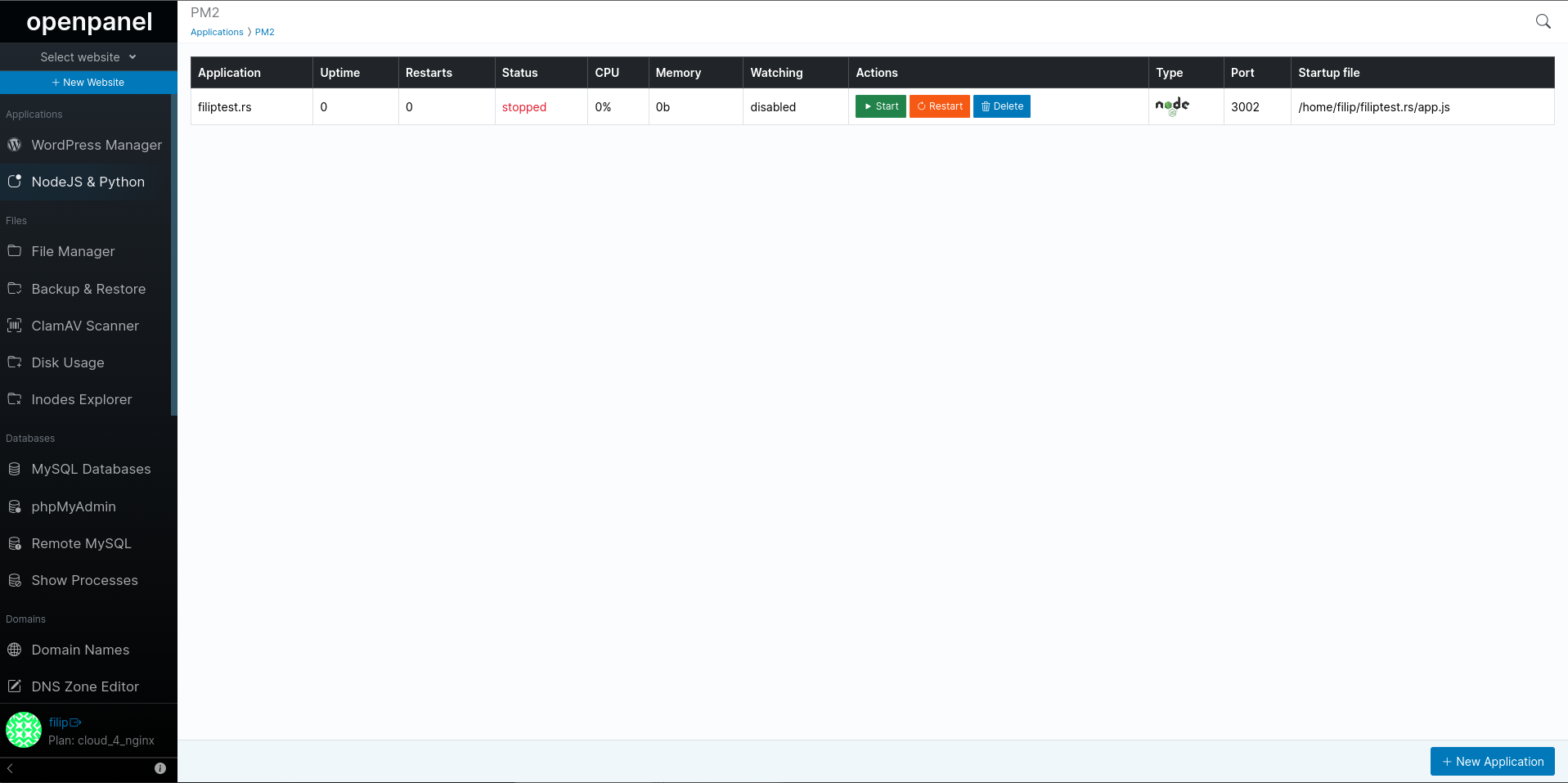
Manage Application
Currently only the following actions can be performed for existing applications in the PM2 page:
Restart
To restart an application *(force stop and start it immediately) click on the 'Restart' button:
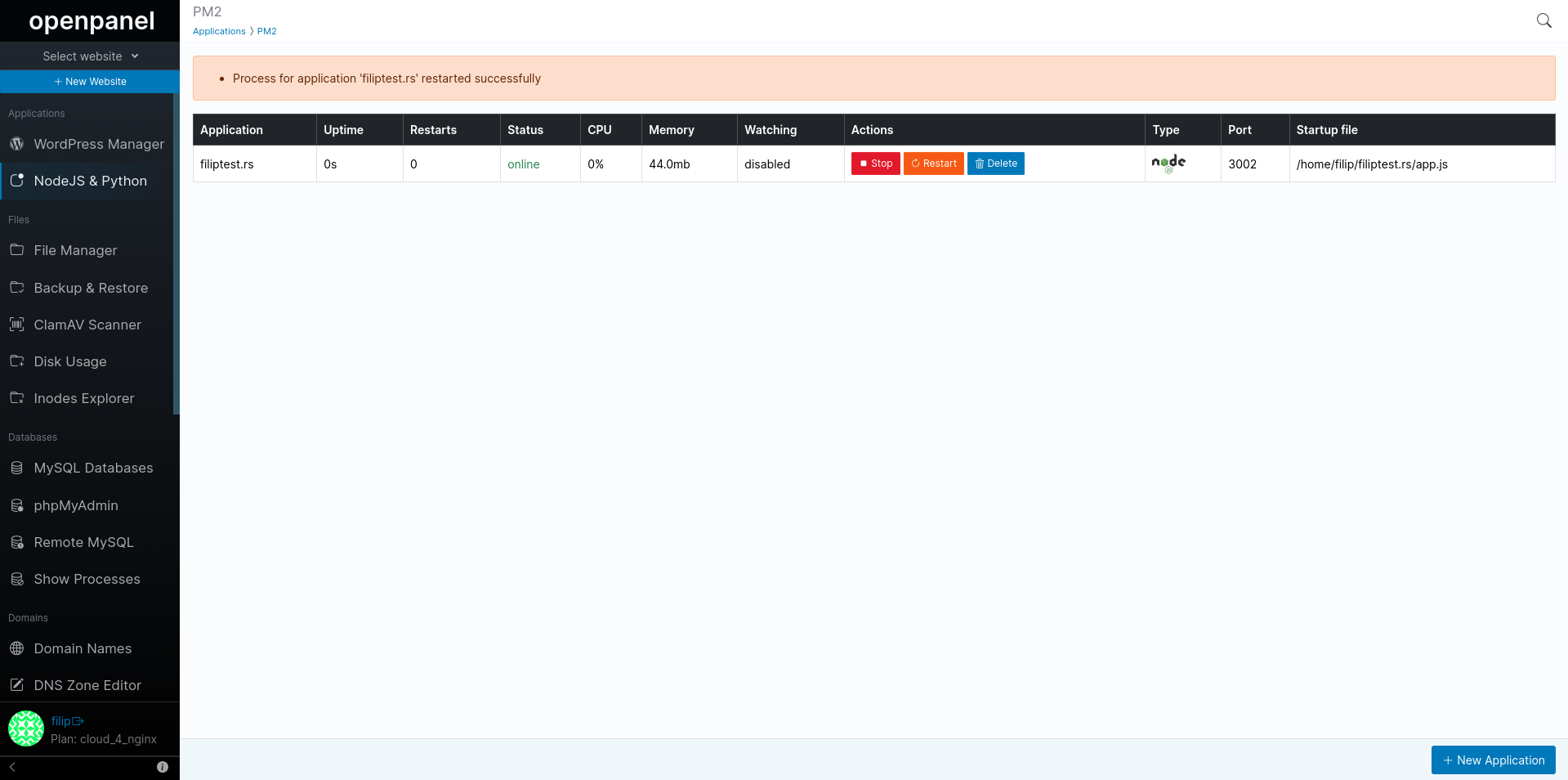
This will immediately stop the pm2 process for the applicaiton and start again the startup script.
Stop
To stop the application simply click on the 'Stop' button. This will immediately stop the process but leave the Nginx proxy to the port.
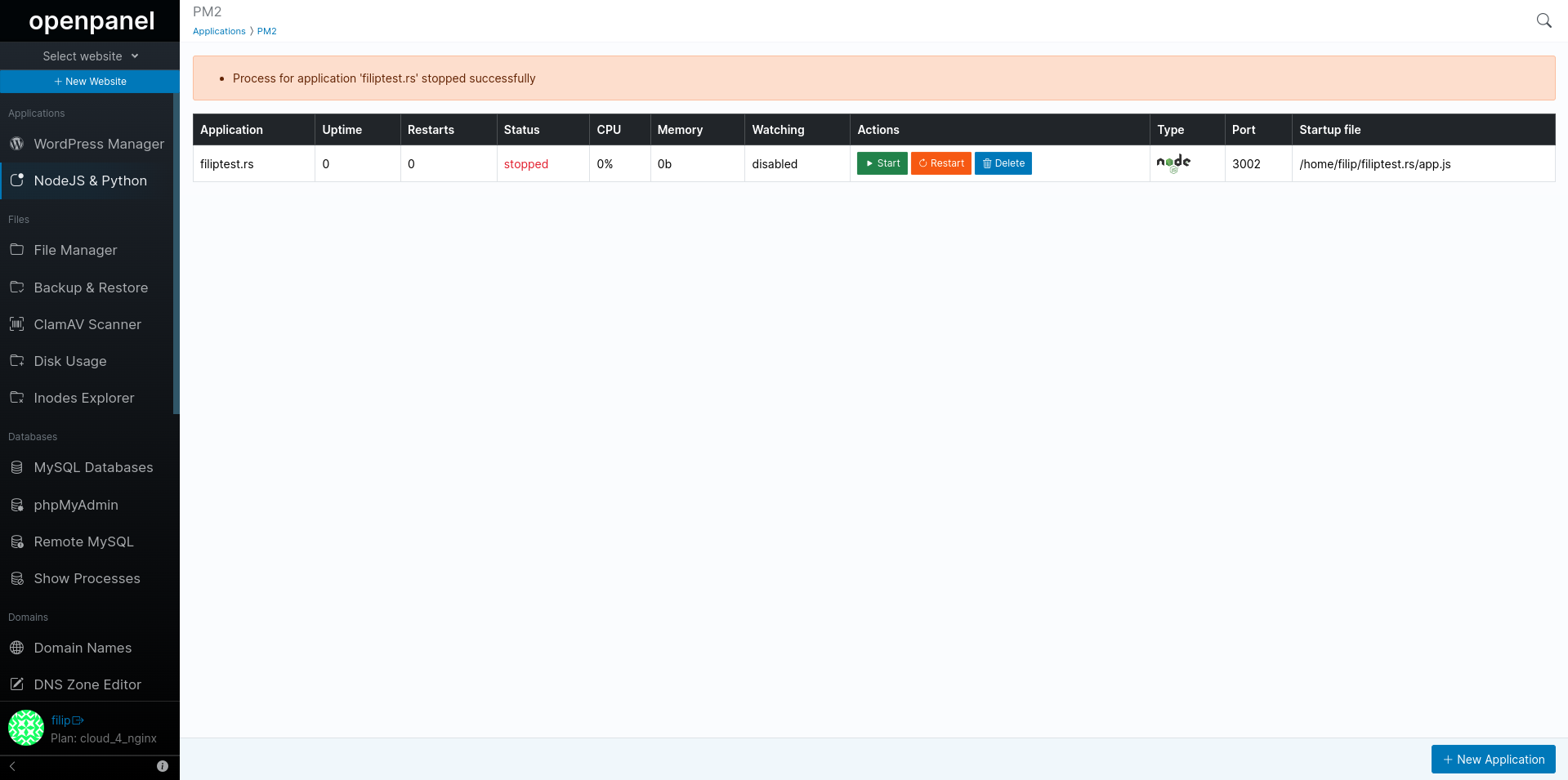
Delete
To completely remove an appliaiton click on the 'Delete' button. This will immediately stop the process and delete the Nginx proxy to the port.